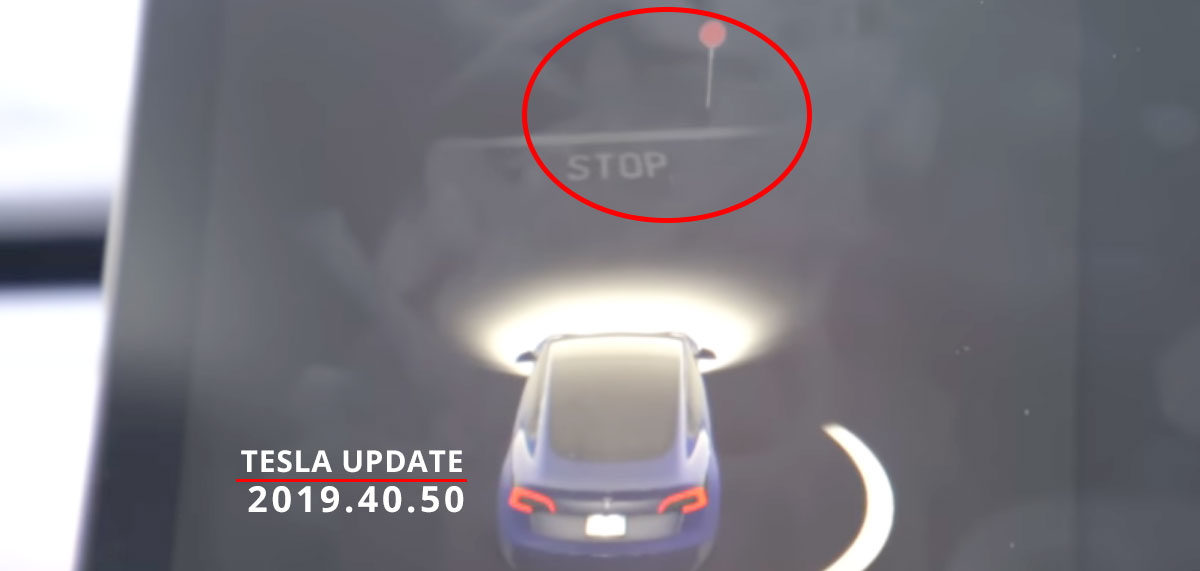
Tesla rolls out cool new features and games in the 2019.40.50 grand software update
Tesla has finally started rolling out this year’s last major software update, the firmware version 2019.40.50 — this update brings cool new features and two new video games to the table, now Tesla Autopilot is more capable in detecting surrounding objects and stop signs.
According to TeslaFi data collection, the most stable and widely released subversion of this update is the 2019.40.50.1 and most of the Tesla owners are able to download the update before Christmas.
The first set of new features like the Adjacent Lane Speeds, Autosteer Stop Sign Warning, and Automatic Wiper Improvements was released in the 2019.40.2 update a couple of weeks ago which is the prequel to the current more extensive update.
Tesla holiday software update has FSD sneak preview, Stardew Valley, Lost Backgammon & a few other things
— Elon Musk (@elonmusk) December 20, 2019
Full Self-Driving Preview
As we can see that the Tesla CEO Elon Musk gave a teaser of the upcoming features including a sneak preview of the full self-driving (FSD) last week, several Tesla owners are reporting drastic improvements in Autopilot/Autosteer performance.
The new and improved driving visualizations can now even show objects like garbage cans on the side of the road, and as we can see in the screenshot above, the car can even see the STOP mark on the road in addition to the sign on the roadside.
Only Teslas with Hardware 3.0 (produced after April 2019) currently have the FSD preview, according to Elon Musk, the free HW3 supercomputer retrofit should start happening Q1′ 2020 — YouTuber Tesla Raj’s Tesla Model 3 has the FSD sneak preview with the new visualizations he has featured in the following video.
The 2019.40.50 release notes provide the details and how to unlock the new FSD visualizations from your center touchscreen interface:
Driving Visualization Improvements
The driving visualization can now display additional objects which include stoplights, stop signs and select road markings. The stop sign and stop light visualizations are not a substitute for an attentive driver and will not stop the car. To see these additional objects in your driving visualization, tap Controls > Autopilot > Full Self-Driving Visualization preview.
Voice Commands
This is the most cool feature of the 2019.40.50 Tesla software update as we can see in the following Tesla release notes and video by a Tesla Model 3 owner — the newly rebuilt ability of Tesla vehicles to take voice commands and act upon them brings further safety to the cars as the driver does not need to be distracted to perform routine tasks.
With the new voice commands Teslas can open the glovebox, enable/disable Sentry Mode, listen and respond to SMS/text messages, search for music/podcasts, navigate to nearby Supercharger stations, and a lot more — the icing on the cake is that the commands which the car does not currently understand, those commands are sent to Tesla neural net to deepen the fleet’s AI learning.
Voice commands have been rebuilt to understand natural language. For this initial release, we focused on commands that minimize having to touch the screen so you can keep your eyes on the road. A few areas and examples of what you can say are:
- Climate: “Set the temperature to 70”, “Turn on the passenger seat heater”
- Vehicle: “Adjust my right mirror”, “Open the glovebox”
- Navigation: “Let’s go to work”, “Where are the nearby supercharging stations”
- Media: “Play the Beatles”, “Search for Joe Rogan podcast”,
- Communication: “Call Davis Lewis”, “Send a text message to Evan”
- Other: “Show me the rear camera”, “Open Autopilot settings”
Anonymized voice commands will be captured to further train and improve the system in future software updates.
Phone Improvements
Reading and responding to text messages without taking your hands off the steering wheel is now a breeze in Tesla cars as with just pressing the right scroll wheel the Tesla drivers can now listen and reply to messages with voice commands, the car’s AI converts the voice into text and replies back.
Release notes and demo video:
You can now read and respond to text messages using your right scroll wheel button. When a new message is received press the right scroll wheel button to have your text message read out loud and press again to respond by speaking out loud. You will also be able to view messages as they come in via the “Cards” section of the touchscreen.
To view messages that have been received while your phone is connected via Bluetooth, tap the Application Launcher > Call > Messages. You can read and reply to a message by tapping an entry in the Messages list. To enable this feature, tap the Bluetooth icon on the top of the display, and enable “Sync Messages”. Once enabled, you can also choose to play a chime whenever a new text message is received by enabling “Chime on New Message”.
Additionally, if you have favorite phone contacts on your device, you can now easily access them from the Favorites tab of the Phone app.
Note: Notifications need to be enabled on your device from the phone’s Bluetooth settings to send and receive text messages. Due to the limitations of Bluetooth support from your device, you will not be able to send group messages. As usual, Bluetooth behavior may depend on the make and model of your device.
Camp Mode
The ‘Keep Climate ON‘ function has now evolved into ‘Camp Mode’, previously this climate control feature was limited to cooling/heating the cabin to the desired temperature but now it includes playing music and interior lighting as well.
Release notes describe the feature as:
Your car can now maintain airflow, temperature, interior lighting, as well as play music, and power devices when Camp Mode is enabled. To enable Camp Mode, tap the fan icon at the bottom of the touchscreen and set Keep Climate On to CAMP while your car is in PARK. Big batteries rock.
Explore the rest of the features in the following latest Tesla Release Notes for 2019.40.50:
Tesla Theater
You can now watch Twitch in the Tesla Theater app. To launch Tesla Theater, tap the Entertainment icon in the Application Launcher and select the Theater tab while your car is in PARK. Note: Premium Connectivity is required to stream videos over cell. To subscribe to Premium Connectivity, please visit your Tesla Account online.
Stardew Valley
You’ve inherited your grandfather’s old farm plot in Stardew Valley. Armed with hand-me-down tools and a few coins, you set out to begin your new life. Can you learn to live off the land and turn these overgrown fields into a thriving home?
Backgammon
Two players, two sides, one is light, one id dark. Play Backgammon against your passenger or challenge your Tesla to a game. Move by dragging and dropping the checker pieces during your turn. As with all Tesla Arcade Games, you can play when your car is in PARK by tapping the Application Launcher, then tap Entertainment > Arcade and select your desired game from the menu.
Voice Keyboard
You can now use dictation to input text in your car. Simply tap the microphone icon on the keyboard to input text via voice control.
TRAX v0.1
In addition to creating a visual masterpiece with the Tesla Sketchpad, you can now make audio masterpieces with TRAX. Simple add some instruments, adjust the tempo, and record multiple tracks to start creating original music right in your car. Once you are done, SAVE your music and LOAD it for future playback. To access TRAX, tap on the Application Launcher > Toybox > TRAX icon.
Save Dashcam Clips on Honk
Dashcam can now automatically save clips whenever you honk your car horn. To enable, tap Controls > Safety & Security > Save Clips on Honk. To learn more about how to setup and use Dashcam, please refer to the Owner’s Manual.
Driver Profiles
Additional navigation settings are now saved to your driver profile such as volume levels for navigation voice guidance as well as traffic display settings.
New Language Support
You can now select Danish as your language. To upgrade your language setting, tap Controls > Display and select the desired option from the Language drop down menu.




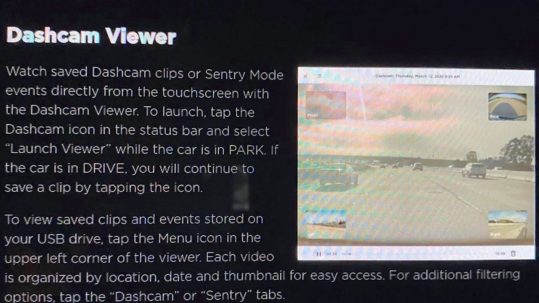
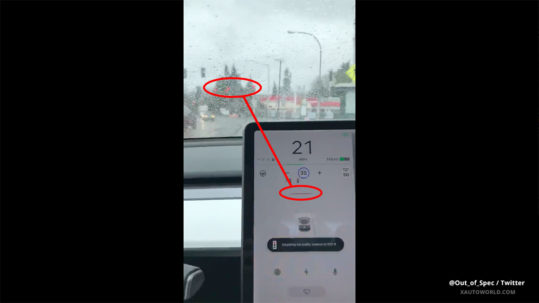
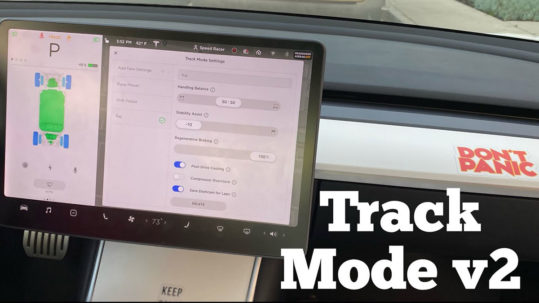
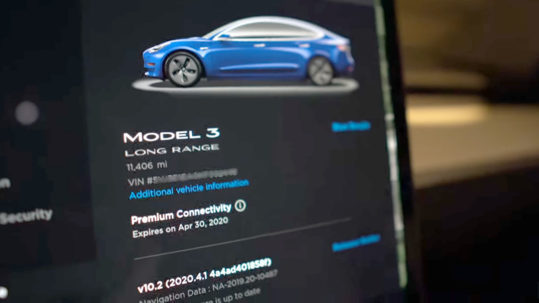
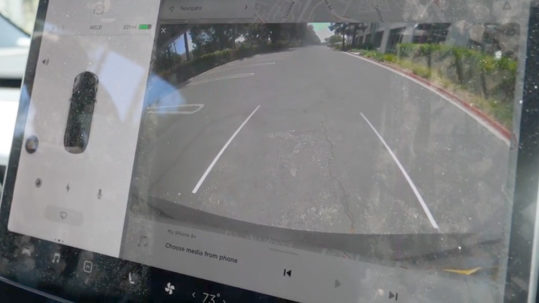
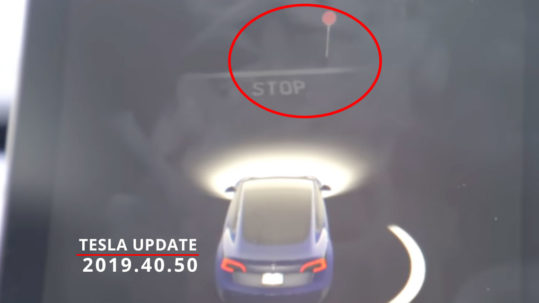
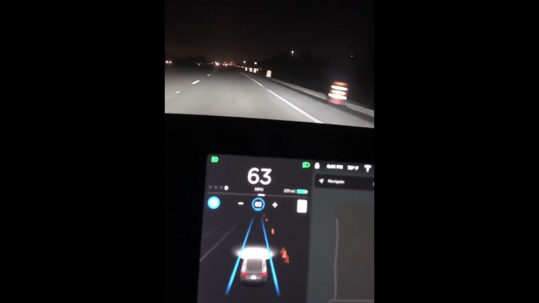

No Comments